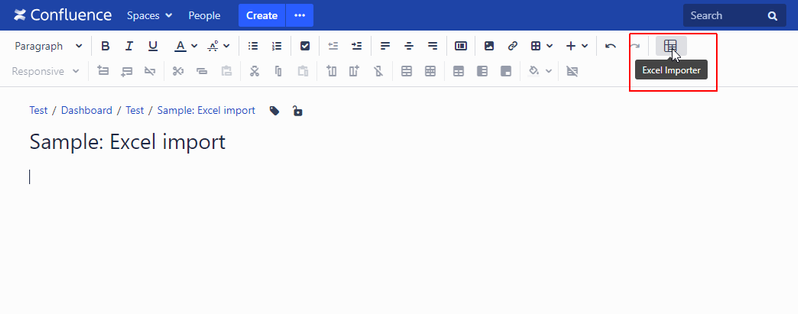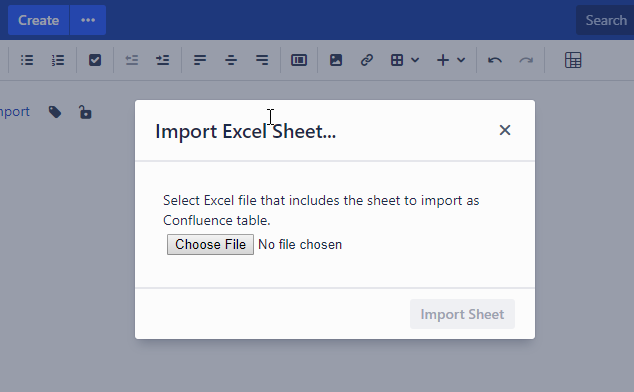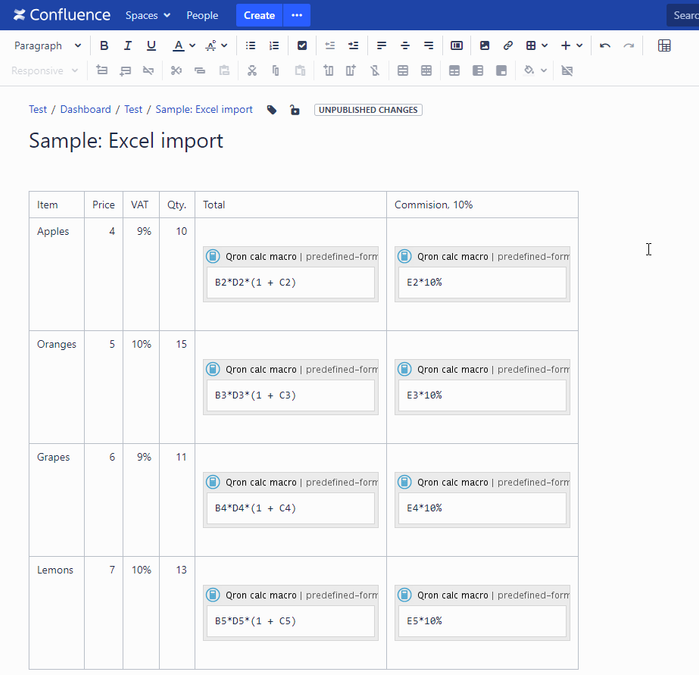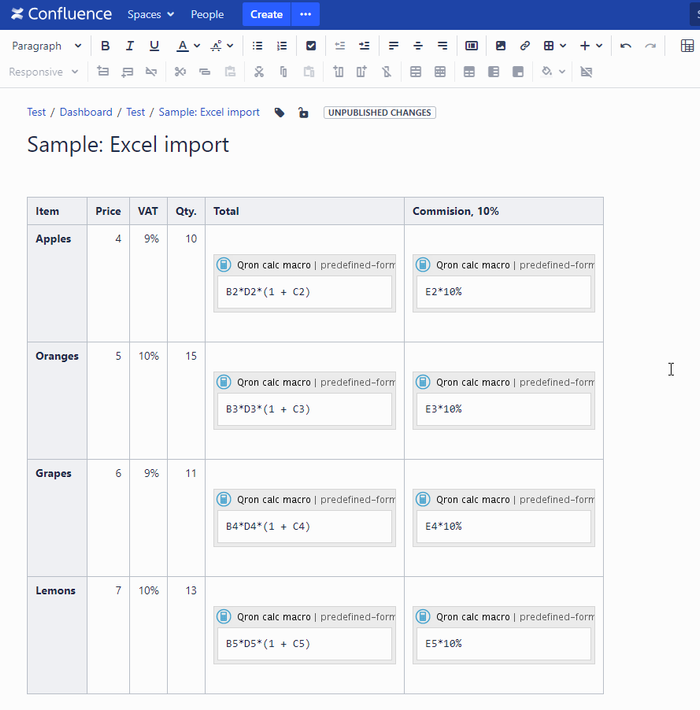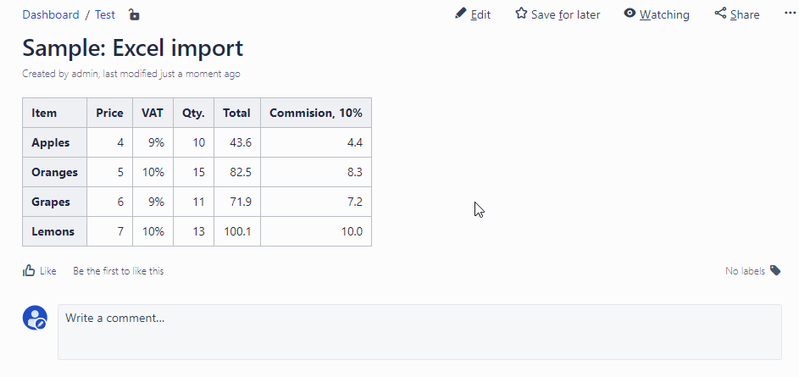SERVER BETA
| 1 | In page edit mode, click the 'Excel importer' button on a toolbar. |
| 2 | Select the Excel file which contains the sheet you want to import. |
| 3 | Next, select a sheet and click the 'Import Sheet' button. |
| 4 | The imported sheet will be inserted into the Confluence page. Excel formulas will be translated to 'Calc Macro's with
|
| 5 | If necessary, change background colors of heading row/columns.For heading cells of an imported table, please use 'Change cell color'() instead of 'Heading row' / 'Heading column' because heading cells break the coordinate system of calculations. : Don't use 'Heading row' / 'Heading column' . |
| 6 | Save edited page. Imported like this, |