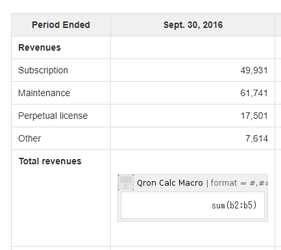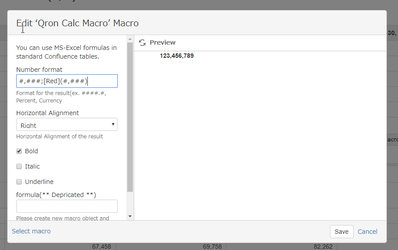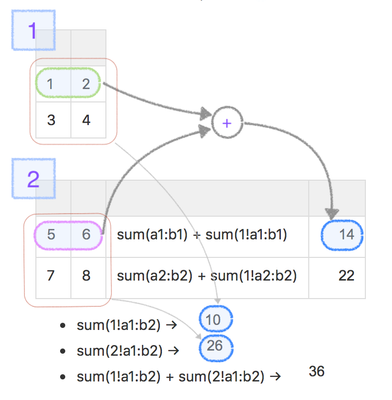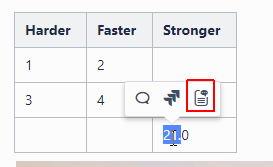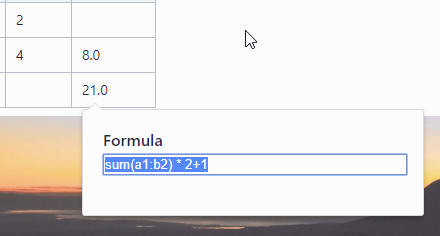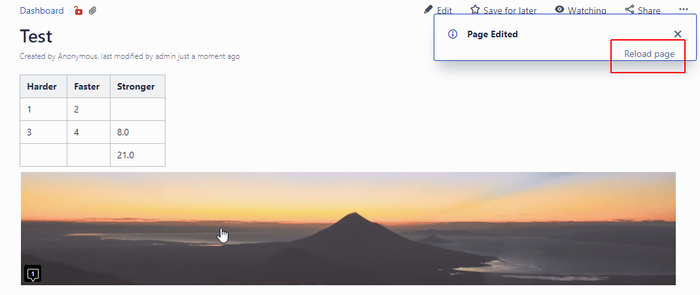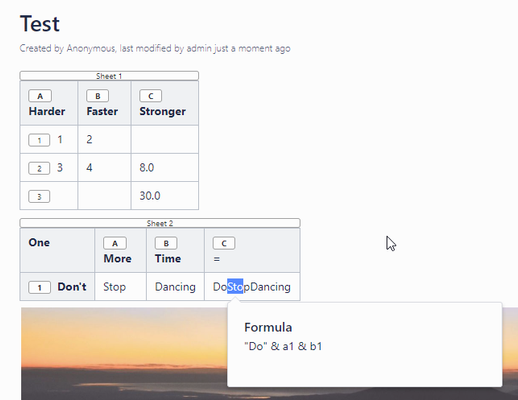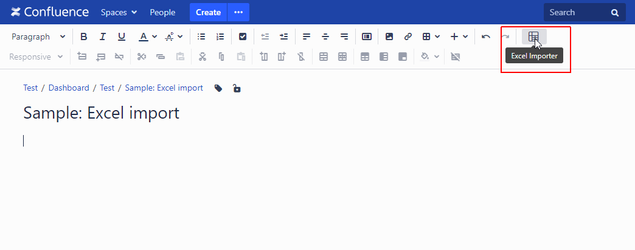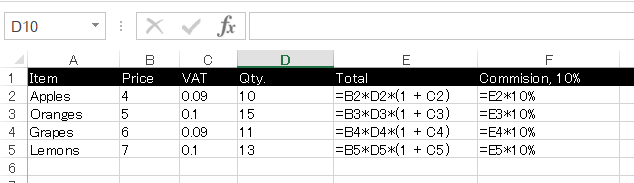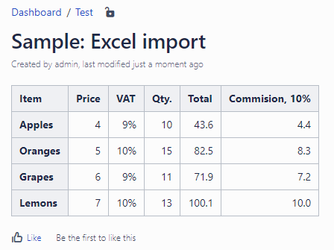| Status | ||||||
|---|---|---|---|---|---|---|
|
| Status | ||||||||
|---|---|---|---|---|---|---|---|---|
|
...
'Qron Calc Macro' makes you be able to embed MS-Excel formulas into standard Confluence Tables.
You can use many type a lot of excel formulas, such as SUM(A1:E2), COUNTIF(A1:E2, ">5"), so on.
90-sec demo -
Widget Connector width 800 url https://www.youtube.com/watch?v=hWQCkYUhDOw&t=15s&rel=0 height 400
What's New
...
The latest version is 1.1.2
- Excel import (beta feature)
...
You only put 'Qron Calc Macro' on Confluence standard table, then enter a formula in the macro body.
and also you can set numeric format, text alignment, text style optionalyoptions.
Given a formula "sum(b1:b5)" and a format for accounting section and emphasized style will be displayed like a following.
...
Here is Live examples(![]() They run on cloud version. So there are slight differences with the server version. The server version is simpler than cloud version.)
They run on cloud version. So there are slight differences with the server version. The server version is simpler than cloud version.)
...
| Features | Overviews | ||||||||||
|---|---|---|---|---|---|---|---|---|---|---|---|
| Sheet reference | Refer cells in other table using the following notation.
| ||||||||||
Inline editing
| Direct edit in page view mode via Action panel.
3. You will be received a notification that the formula is updated. then, you can reload the page by clicking the reload link. | ||||||||||
Row/Column tags
| It shows Sheet/Row/Column tags in inline-editing mode. | ||||||||||
Importing Excel sheet
| Import your Excel sheet as Confluence standard table on page edit mode. How to import your Excel sheet into Confluence page For example, the following sheet which contains formulas will be imported like this,
|
...
Limitations
- IFERROR function dondoesn't work correctly when be being evaluated with false
- display error message such as '#DIV/0!'